Modules → Dashboard
Dashboard
This is the documentation page for the Dashboard (also known as User Account). Everything you must know about it is in here and, if you still have doubts, just contact us through the Support or Contact page and we'll be happy to help you.
1. User
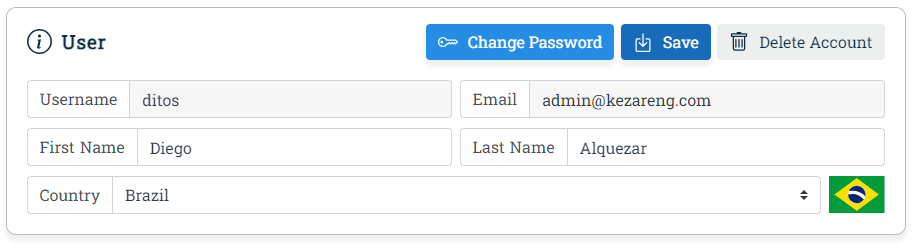
Fig. 1.1. - User
Name | Type | Description |
|---|---|---|
| First Name | Input | User first name. It's optional and can be left blank. It can be used in the Calculation Report and e-mails that we send to Users. If left blank, the Username may be used instead of it. |
| Last Name | Input | User last name. As the First Name, it's also optional and can be left blank. |
| Username | Input | The user name chosen by the User when the account was created. It's unique and can only be changed by the website administrator. |
| Input | E-mail used to create the account. As the username, it also must be unique and can only be changed by the website administrator. It must be a valid e-mail, as a lot of the website functions depends on it. | |
| Country | Select | Country where the User lives. It's an optional field and can be left blank. For now we don't use it for anything but, in the future versions, it may be used to change the website language. |
| Change Password | Button | It's not a field but a button. When clicked, 3 fields will appear: Old Password, New Password and Confirm Password. It's used by the User to change the password. Changing password can only be done by the User, the website administrator can't do it. If you lost you password, just click in the Recover Password at the login page. |
| Save | Button | It's not a field but a button. When clicked, all changes made in the Dashboard fields will be saved to the database. There's no redo option, so check everything before saving. |
| Delete Account | Button | It's not a field but a button. When clicked, a new field will appear asking the User to insert the current password and click in the Confirm button. If the User do it, the Account will be deleted from our database. All its information will be lost (projects, equipment, modules). We can't recover User account if it's deleted. If the User deleted his/her account and want to access the website again, a new account must be created and a new payment must be done. |
| Old Password | Input | When clicking in the Change Password button, this field will show together with New Password and Confirm password fields. The User must type the current password in this field. |
| New Password | Input | This field will show when the User click in the Change Password button. The User must type a new password which must be different from the current one and also comply with the password requirements: must have at least 8 characters with 1 lowercase, 1 uppercase and 1 special character. It's up to the User to be sure that the new password is different to the current one (and also different from at least 3 previous passwords, if exist, for security reasons). We don't store password data as we use Google Firebase to handle User registration. |
| Confirm Password | Input | This field will show when the User click in the Change Password button. The User must type the same password that was typed in the New Password field. This is a common procedure to avoid typing errors. |
| Password | Input | This field will show when the User click in the Delete Account button. To avoid mistakenly deleting the account, we request the User to type his/her current password. |
| Confirm | Button | This button will be show when the User click in the Delete Account button. If clicked, the system will check if the correct password was typed in the Password field and, if it's correct, then the account will be deleted, if it's wrong, a message will be shown. |
| Cancel | Button | This button will be show when the User click in the Delete Account button. If clicked, the Delete Account process will be canceled and the User will be redirect to Dashboard page. |
Note (1):
Nowadays everyone are worried about how their data (name, e-mail,
phone number, country, etc) are used by companies. We ensure you that
we don't use you data for ads (we don't even have ads in our website) or
to sell to other companies (as many websites do), that's why you can just
left the fields blank. If you have question regarding privacy, just
contact us and read the Privacy page.
2. Settings
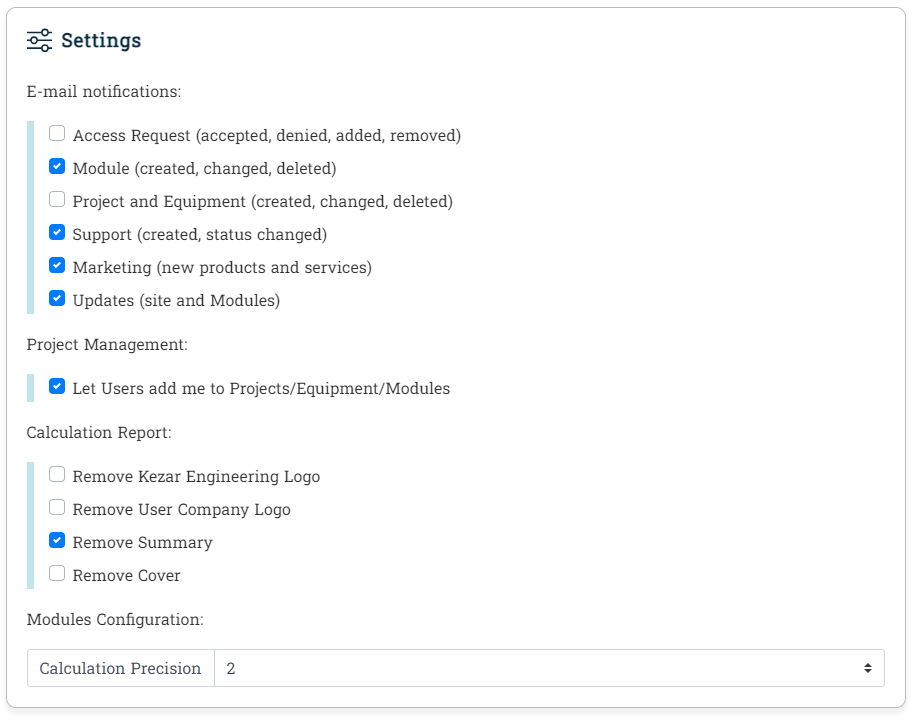
Fig. 2.1. - Settings
Name | Type | Description |
|---|---|---|
| Access Request | Checkbox | This field is under the E-mail Notification settings. If checked, the User will receive e-mails regarding access to Projects, Equipment and Modules. |
| Module | Checkbox | This field is under the E-mail Notification settings. If checked, the User will receive e-mails regarding Modules created, changed or deleted. These e-mails will be send if the User or someone that have access to the Module change or delete it. |
| Project and Equipment | Checkbox | This field is under the E-mail Notification settings. If checked, the User will receive e-mails regarding Projects and Equipment created, changed or deleted. These e-mails will be send if the User or someone that have access to the Project or Equipment change or delete it. |
| Support | Checkbox | This field is under the E-mail Notification settings. If checked, the User will receive e-mail regarding new Support ticket created or status changed. |
| Marketing | Checkbox | This field is under the E-mail Notification settings. If checked, the User will receive marketing e-mails as new products and services. |
| Updates | Checkbox | This field is under the E-mail Notification settings. If checked, the User will receive e-mail about the website and modules updates (every time a Module is updated, a new changelog is created and e-mail are sent to Users which checked this option) |
| Let User add me to Projects, Equipment and Modules | Checkbox | This field is under the Project Management settings. If checked, other Users will be able to added the User to his/her projects, equipment and modules. The User will not be automatically added to it though. A notification will be sent to the User and, if the he/she accept to be added, the project, equipment or module User list will be updated to include the User. |
| Calculation Precision | Checkbox | How many decimal places will be used to display the calculation results and it's input variables. The precision chosen will be shown as default in all Modules. |
Note (2):
If you chose to receive e-mails from our website, make sure that it isn't
marked as spam by your e-mail provider.
3. Company
Name | Type | Description |
|---|---|---|
| Logo | File Select | Company logo uploaded by the User. It's an optional field and can be left blank. If the User choose to add a logo, it must not have more than 1 Mb in size and its format must be png, jpeg or gif. We are responsible for the logo used by the User. For now, the logo will only be used by the Calculation Report (will appear at its header) |
| Name | Input | Company name. It's also an optional field and can be left blank. We're not responsible for the name used by the User. It'll only be used by the Calculation Report (will appear at its header) |
| Remove Logo | Button | It's not a field but a button. If clicked, will remove (delete) the logo uploaded by the User. |
Note (3):
The same we said about User data is also valid for the Company data. We don't use it
(name and logo) for ads or anything other than place it in the Calculation Report.
4. Orders
Name | Type | Description |
|---|---|---|
| Invoice # | Table Column | Unique invoice id automatically generated by the payment system (Stripe). When the User want to refer to the invoice or payment done, the invoice id must be send to us, as it's the easiest and faster way to find it in our database. |
| Status | Table Column | Invoice status. Can be Active, Expired or Canceled. If Active, the table row will be green, if Canceled, will be yellow and if Expired, will be white. |
| Value | Table Column | Price paid by the User, in USD (United States Dollar), for the yearly subscription. |
| Expire Date | Table Column | Date that the subscription will expire. It's always one year (yearly subscription) after the payment. |
5. Support
Name | Type | Description |
|---|---|---|
| id | Table Column | Ticket unique id. When the User must refer to the ticket, its id must be provided, as it's the easiest and faster way to us to find it in our database. It's automatically generated by the website when the User create the ticket. |
| Title | Table Column | Ticket title provided by the User when he/she created it. For now, it can only be changed by the website administrator. |
| Status | Table Column | Ticket current status, which can be New, In Progress, On Hold, Pending User Action or Closed. The status can be changed by the User or website administrator action. See the Support documentation for more information. |
| Date | Table Column | Date that the ticket was created. |
Changelog
You can see the Dashboard changelog at https://kezareng.com/changelog/user.